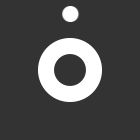A Newcomer’s Manual to Google Search Console
Whether you’re an SEO expert, marketing professional, or business owner, Google Search Console proves to be an invaluable tool. However, if you’re new to it, starting from scratch and setting up a new property might seem daunting. Nevertheless, once you become familiar with it, you’ll discover that it’s quite user-friendly.
For those unfamiliar with Google Search Console, let’s begin by understanding what it is. Google Search Console is a free tool designed to help site owners, SEO professionals, and marketing teams assess a site’s performance, user engagement, and identify issues that need attention. Beyond showcasing a site’s performance on Google, Search Console reveals indexed pages, providing insights into technical errors affecting site performance.
Now that you grasp what Google Search Console entails, let’s clarify what it isn’t. Firstly, it’s not a ranking factor. A site can have high-ranking content without using Search Console. Instead, the information it provides informs decisions impacting a site’s rankings. Secondly, Search Console isn’t the same as Google Analytics. While both offer insights into site performance and support SEO and digital marketing strategies, Search Console focuses more on search engine performance, whereas Google Analytics centers on user interactions, conversion rates, and visitor actions on a website.
Before reaping the benefits of Google Search Console, you need to set it up on your site.
Creating a New Google Search Console Property:
Upon opening Google Search Console with your Google account, you’ll be prompted to choose your property type: Domain or URL Prefix. In most cases, opting for the Domain option, encompassing all pages and subdomains, is recommended. However, for tracking a specific site section, the URL Prefix option is suitable.
Creating a Domain Property:
For the Domain option, enter your URL, click Continue, and follow instructions to verify ownership through a TXT code in your site’s DNS configuration.
Creating a URL Prefix Property:
For the URL Prefix option, choose from verification options like HTML file, HTML tag, domain name provider, Google Analytics, or Google Tag Manager. Follow instructions based on your preferred method.
Connecting Search Console & Google Analytics:
Connecting these two accounts provides additional reports in Analytics: Queries and Google Organic Search Traffic. To link accounts, navigate to Google Analytics Property Settings, select the Search Console Links option, and link the accounts.
Understanding Owners, Users, and Permissions:
In Search Console, there are Owners with full control and Users with limited access. Managing permissions is crucial to prevent unwanted changes.
Navigating Search Console:
Upon verification, explore insights starting with the Overview screen, providing key metrics. Delve into URL Inspection, Search Results & Discover, Pages, Sitemaps, Removals, Experience, Enhancements, Security Issues & Manual Actions, Legacy Tools & Reports, and Links.
Conclusion:
This guide aims to familiarize you with Google Search Console. Now that your setup is complete, dive into the wealth of information it offers.